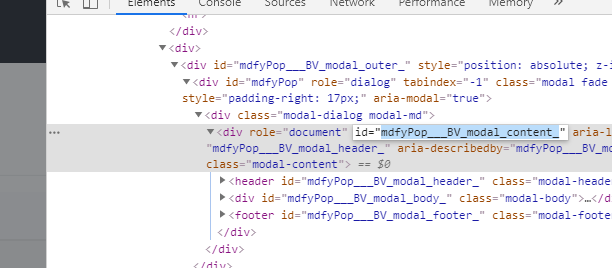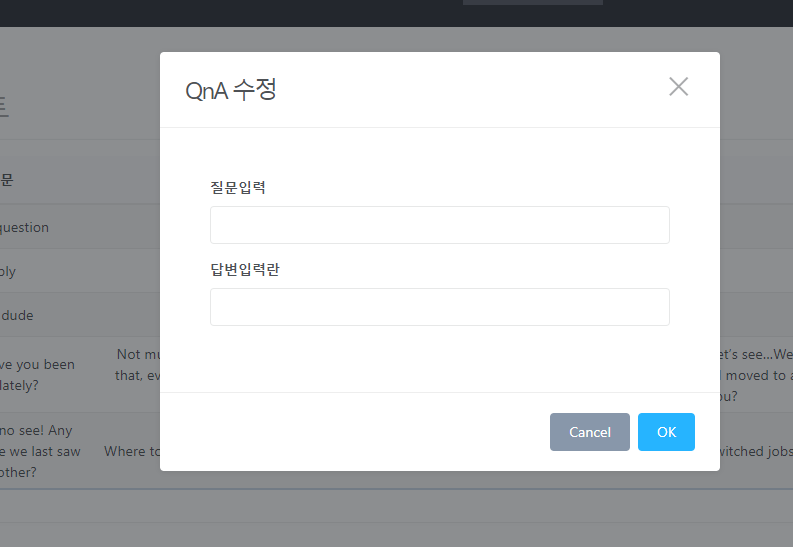프로젝트 외부에 업로드한 파일 불러오기
import java.util.Arrays;
import java.util.stream.Collectors;
import org.springframework.beans.factory.annotation.Value;
import org.springframework.context.annotation.Bean;
import org.springframework.context.annotation.Configuration;
import org.springframework.http.HttpMethod;
import org.springframework.http.converter.json.MappingJackson2HttpMessageConverter;
import org.springframework.web.servlet.config.annotation.CorsRegistry;
import org.springframework.web.servlet.config.annotation.ResourceHandlerRegistry;
import org.springframework.web.servlet.config.annotation.WebMvcConfigurer;
import org.springframework.web.servlet.resource.PathResourceResolver;
import lombok.RequiredArgsConstructor;
/******************************************************************
* <pre>
* <b>Description : WebMvc 설정</b>
* <b>Project Name : </b>
* package : com.***.config
*******************************************************************/
@Configuration
@RequiredArgsConstructor
public class WebConfig implements WebMvcConfigurer {
private final ConfigProperty configProperty;
/**
* application.yml - 파일저장경로 참조
*/
@Value("${spring.servlet.multipart.location}")
private String uploadImagePath;
@Override
public void addResourceHandlers(ResourceHandlerRegistry registry) {
registry.addResourceHandler("/js/**")
.addResourceLocations("classpath:/static/js/");
registry.addResourceHandler("/css/**")
.addResourceLocations("classpath:/static/css/");
registry.addResourceHandler("/img/**")
.addResourceLocations("classpath:/static/img/");
registry.addResourceHandler("/fonts/**")
.addResourceLocations("classpath:/static/fonts/");
registry.addResourceHandler("/data/**")
.addResourceLocations("classpath:/static/data/");
registry.addResourceHandler("/")
.addResourceLocations("classpath:/static/index.html");
// 업로드 이미지용 외부 폴더 추가
registry.addResourceHandler("/upload/**")
.addResourceLocations("file:///"+uploadImagePath) // 웹에서 이미지 호출시 'file:///' 설정됨
.setCachePeriod(3600)
.resourceChain(true)
.addResolver(new PathResourceResolver());
}
@Bean
public MappingJackson2HttpMessageConverter jackson2HttpMessageConverter() {
MappingJackson2HttpMessageConverter converter = new MappingJackson2HttpMessageConverter();
converter.setDefaultCharset(Constants.DEFAULT_SERVER_STANDARD_CHARSET);
return converter;
}
@Override
public void addCorsMappings(CorsRegistry registry) {
if (configProperty.isLocalProfiles()) {
registry.addMapping("/**").allowedOrigins("*")
.allowedMethods(Arrays.asList(HttpMethod.values()).stream()
.map(method -> method.name())
.collect(Collectors.toList()).stream()
.toArray(size -> new String[size]))
.allowCredentials(false).maxAge(3600);
}
}
}
# default properties
spring:
application:
name: "indiman"
profiles:
active: local
servlet: #파일 업로드 추가
multipart:
file-size-threshold: 1MB
# 아래중에 본인 환경에 맞춰서 하자. (외부경로)
# location: /var/inde/uploads/ #ex > linux Server 777
# location: C:/inde/workspace/inde/uploads/ #ex > local
max-file-size: 100MB
max-request-size: 100MB
# 화면
<img src="/upload/IM004/1586857683470.jpg"/>
<img v-bind:src="dbInfo.urlInfo" />
<img v-bind:src="'/upload/' + dbInfo.fileinfo" />
개발용 Vue로컬서버 에서는 # WebConfig.java 적용이 안된다 반드시 빌드후 개발용 서버주소에서 활용하자.
'Vue.js' 카테고리의 다른 글
| Vue.js 모달 팝업 간단하게 (0) | 2020.04.02 |
|---|---|
| SpringBoot&Vue.js 이미지 업로드 , 저장한 이미지 불러오기 (0) | 2020.03.30 |